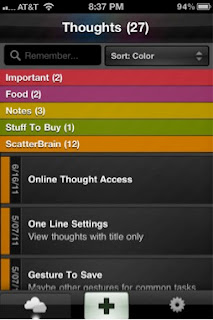Functional Aesthetics
Stephen Anderson focuses in his book Seductive Interaction Design on practical Web applications, but many of his notions on ‘curious’ insights of human behaviour are useful in other areas of design as well.
Anderson puts emphasize on good experience: “It wasn’t a focus on usability that made this a great experience. It was psychology.” (Anderson 2011, 454) He, however, makes a distinction between a good and a great experience: ease of use compared to desire to use.

While aesthetics are only one part of the user experience, they are the most frequently dicussed and misunderstood. On the one hand, we instinctively seem to know that a sense of style is important. Visual designers are constantly arguing for “good design”. On the other hand, when we get into discussions of utility and usefulness, it’s easy to marginalize these visual considerations as decoration.
So why aesthetics? For starters aesthetics include everything that appeals to senses – not just what we see, but also what we hear, smell, taste, and feel. According to Wikipedia: “aesthetics examines our response to an object or phenomenon”. How then do aesthetic design choices influence understanding and emotions, and how do understanding and emotions influence behaviour?
Cognition is the process of knowing. Based on patterns and experiences, we learn how to understand the world around us: What does this color suggest? Cognitive science studies how people know things, and aesthetics play a critical role in cognitive processing.
When talking about affect, we’re talking about feelings and emotions. Research into attention, persuasion, choice, happiness, learning, and other similar topics suggests that more attractive is likely to be more usable by most people. Neurobiologist Antonio Damasio comments on emotions: “Emotion is not a luxury: it is an expression of basic mechanisms of life regulation developed in evolution, and is indispensable for survival. It plays a critical role in virtually all aspects of learning, reasoning, and creativity. Somewhat surprisingly, it may play a role in the construction of conciousness.” (Damasio 2004)
Contrary to popular opinion, things that are enjoyable will be perceived as easy to use and efficient.
Researchers in Japan set up two ATMs that were identical in function, the number of buttons, and how they worked. The only difference was that one machine’s buttons and screens were arrenged more attractively. In both Japan and Israel (where this study was repeated to test for cultural differences), researchers observed that subjects encountered fewer difficulties with the more attractive machine. A point of clarification: if you read the original studies, you’ll see that people perceived that the attractive machine actually worked better. (Kurosu and Kashimura 1995, Noam Tractinsky 1997)
So why is this? Donald Norman in his book Emotional Design offers an explanation based on evolutionary biology and on what we know about how our brains work. Basically, when we are relaxed, our brains are more flexible and more likely to find workarounds for difficult problems. In contrast, when we’re frustrated and tense, our brains get a sort of tunnel vision where we only see the problem in front of us.
Norman offers also another explanation: we want those things that we find pleasing to succeed. We’re more tolerant of problems in things we find attractive. How many of us have tolerated faults in a person due to their attractiveness?
Other studies have also explored connections between visual aesthetics and usability, and few recent studies are finding more direct correlations between visual aesthtetics and actual performance.
Not only do aesthetics affect perceived usability, they also influence actual performance.
Recent studies on emotions are finding that we can’t actually separate cognition from affect. Separate studies in economics and in neuroscience are proving that: “affect, which is inexplicably linked to attitudes, expectations and motivations, plays a significant role in the cognition of product interaction ... the perception that affect and cognition are indipendent, separate information processing systems is flawed”. (Spillers 2004)
At all times, we are evaluating (affect) and interpreting (cognition) the world around us.
In short, our rational choices aren’t so rational as we would like to believe.
Anderson uses the same mantra of modern architecture as Parsons and Carlson in Functional Beauty: “form follows function”. Frank Lloyd Wright changed this phrase to “form and function should be one, joined in a spiritual union,” using nature as the best example of this integration.
When thinking of aesthetics in design, it shouldn’t be the icing on the cake, but an integral part of the whole design process from the start.
Anderson adds aesthetical associations as an important part in decision making and gives as an example the design of Apple’s iPod: Why do so many people consider it as a “clean” device? Actually Jonathan Ives, Apple’s senior vice president of Design, once worked for an agency that designed bathroom appliances. What’s important is that “consciously or unconscoiusly, the iPod materials reference a convention of ‘cleanliness’ that everybody interacts with everyday – a bathroom.
These aesthetic associations are evident in other Apple products. If you own an Apple laptop, you may have noticed the soothing sleep-light indicator that’s visible when your computer is “sleeping”. The rate at which this light fades in and out is comparable to that of the average respiratory rate for adults, about 12 to 20 breaths per minute. Apple owns the patent for a Breathing Status LED Indicator, which “mimics the rhythm of breathing which is psychologically appealing”.
References
Anderson, Stephen P. 2011. Seductive Interaction Design: Creating Playful, Fun, and Effective User Experiences. Berkeley, California: New Riders.
Damasio, Antonio 2004. Emotions and Feelings: a Neurobiological Perspective. Feelings and Emotions, The Amsterdam Symposium.
Spillers, Frank 2004. Emotion as Cognitive Artifact and the Design Implications for Products That Are Perceived As Plearurable. Design and Emotion.